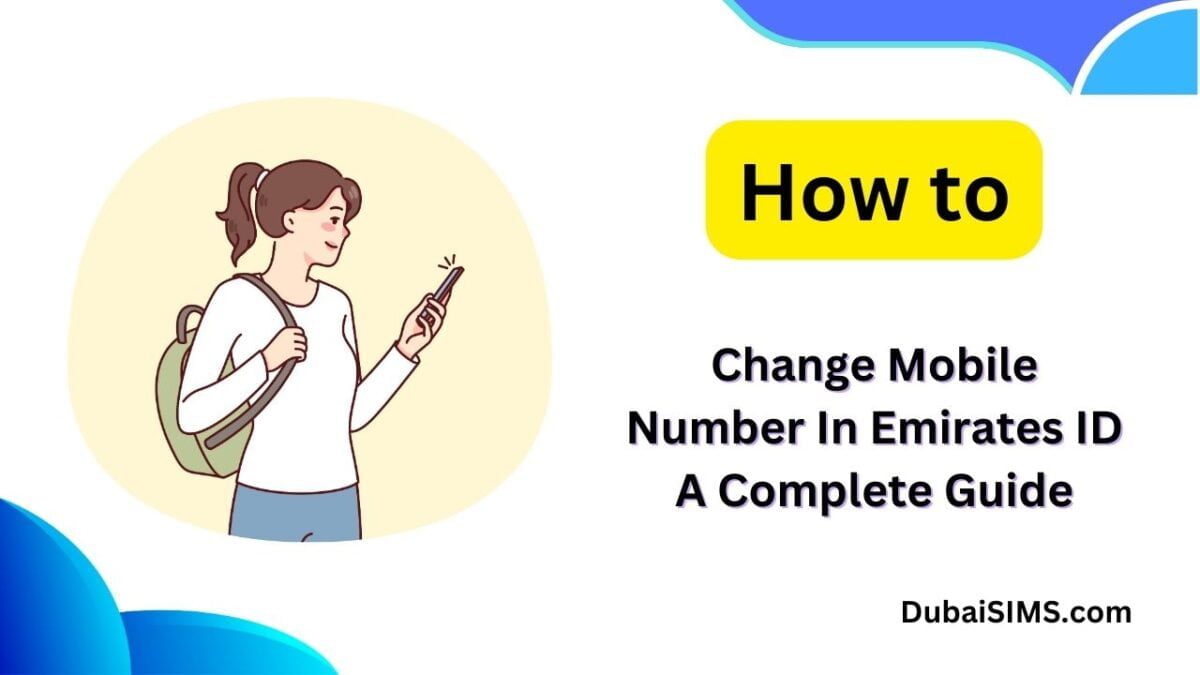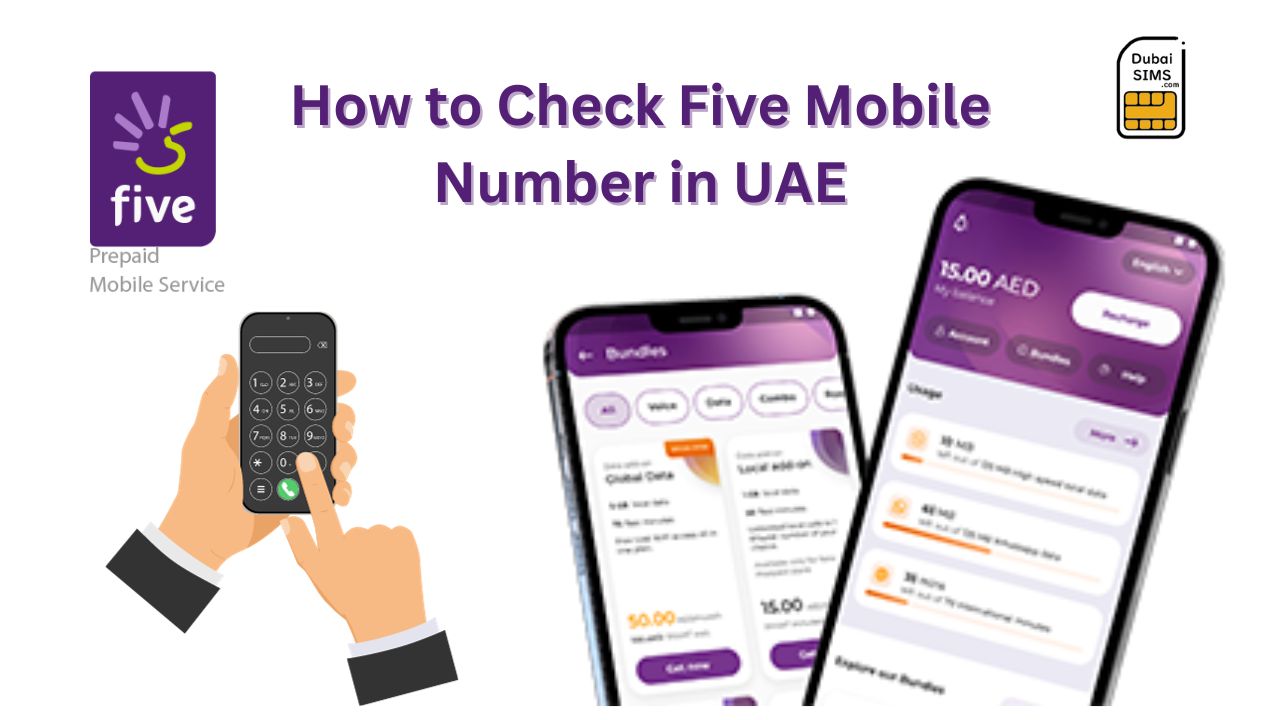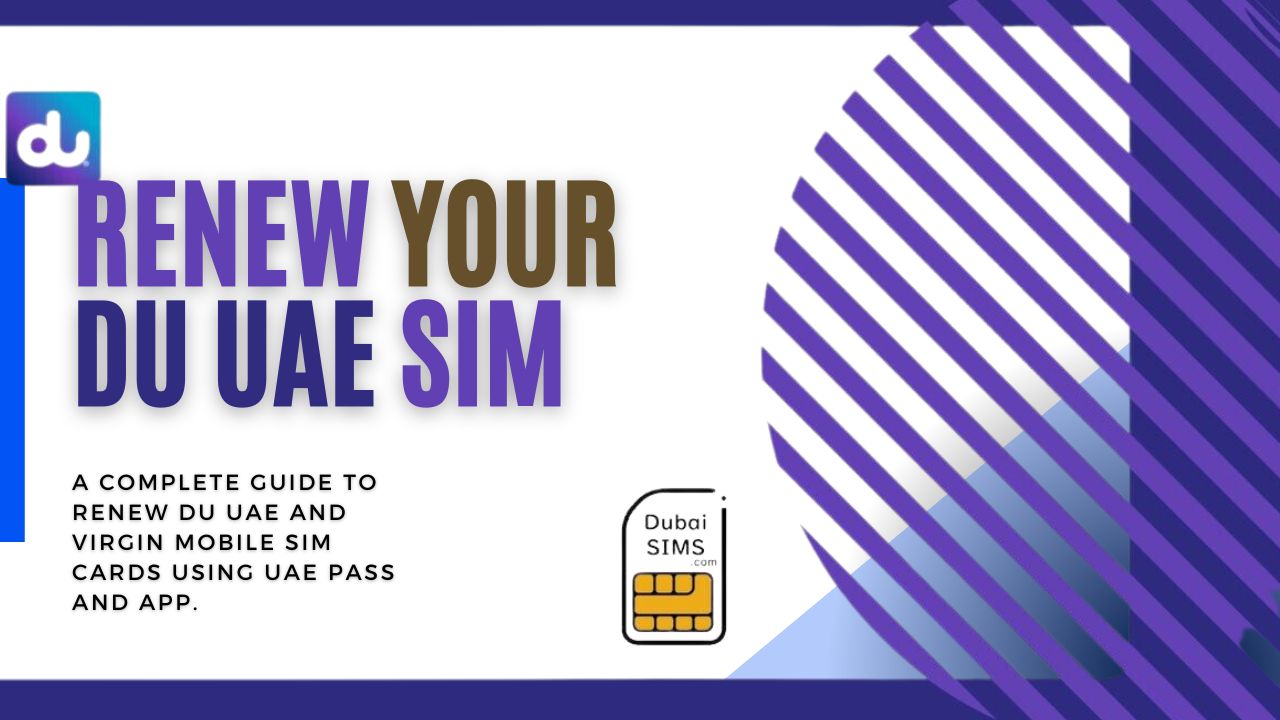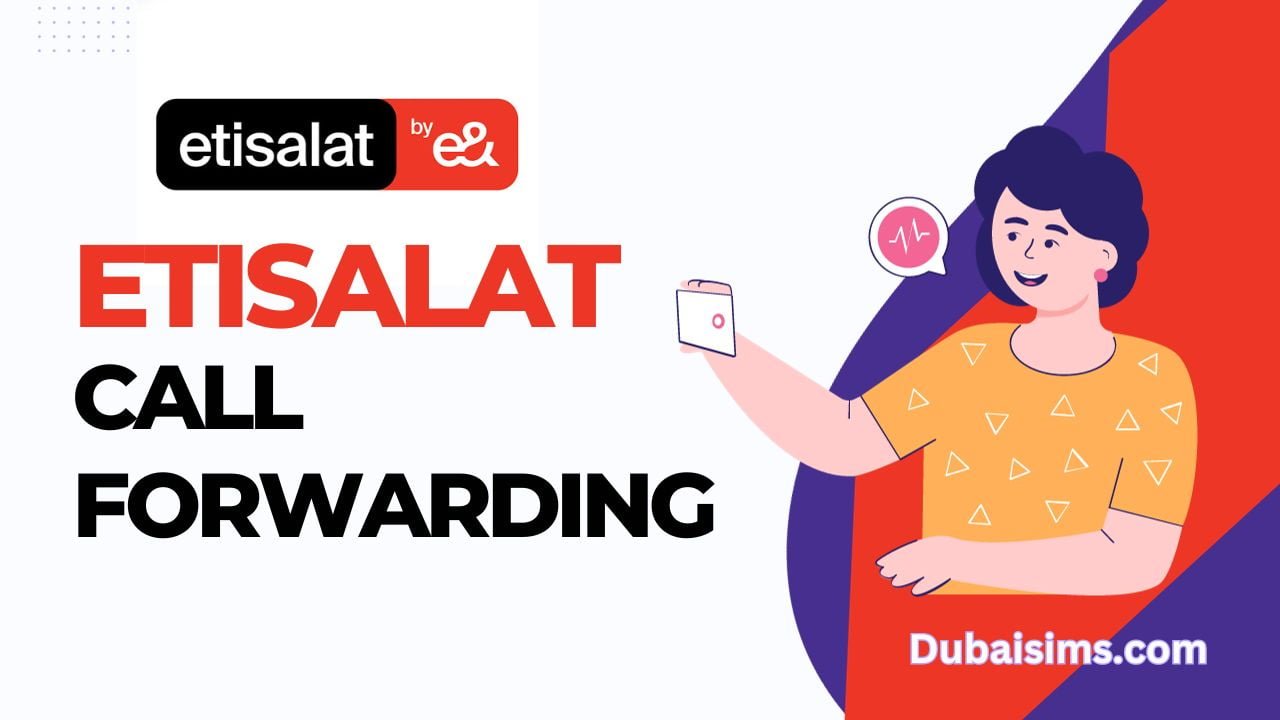If you are new in the UAE and you don’t know how to change the mobile number in the Emirates ID, you have come to the right place. Today we are going to tell you the best and easiest method to change your mobile number in the Emirates.
It is important to get an Emirates ID if you are living in Dubai or the UAE. Because an Emirates ID is the identity of the person who lives in this country. If you are living in the UAE, you need a mobile number, and sometimes you need to upgrade your mobile phone number to an Emirates ID.
Many of the new people or visitors do not know how to change their mobile phone numbers. Don’t worry, we are telling you a very easy method to change the mobile phone number in Emirates ID online, step by step.
How To Change Mobile Number In Emirates ID Using ICP UAE
If you are familiar with this app or website, then you can change your number by following this short method.
- Open the ICP UAE web, Install the app on Android or iPhone
- Create and log in to your account
- Open the options menu at the bottom of the app on the 4th number
- Select and choose the “Service Cards” option from the list
- Now, tap on “Update personal info.”
- Tap on the “Start service” button on the upper right side to edit details
- Skip the first step, click on next and find the new number or change number section
- Add your new number, which is registered in your name
- Verify the OTP and pay the fee to change the number
- Your new number will be updated into the system within 2–4 hours
8 Steps to Change the Mobile Number in Emirates ID
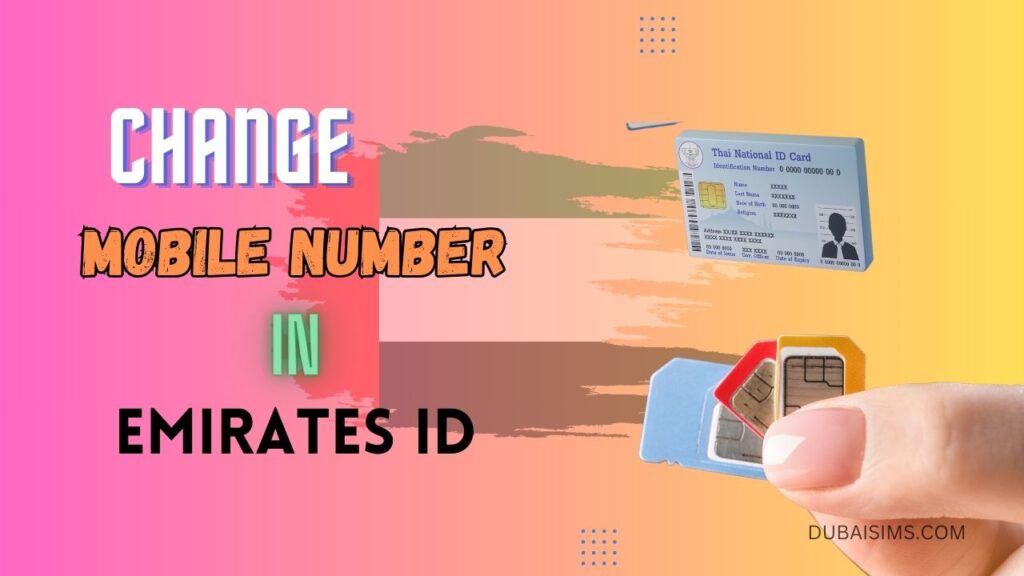
To change the mobile number in Emirate ID, you need this app, which is available in the Play Store and Apple Store whose name is ICP UAE. There are many fake sites and apps available for this procedure, so beware. For this procedure, first of all, you need to download the ICP UAE App from the Play Store and Apple users from the Apple Store.

After you download and install the app, you have to open it. When you open this app, you need to log in to the ICP UAE account. If you already have an account, you can log in; otherwise, you can create a new one. To register an account, you need your Emirates ID and mobile number for OTP verification. After successfully creating an account, you can log in and change your Emirates ID mobile number using this method.
Step 1: Account Login
After logging in to this app, it will ask you for the pin code, and after giving the pin code, you will enter the home page of the app.
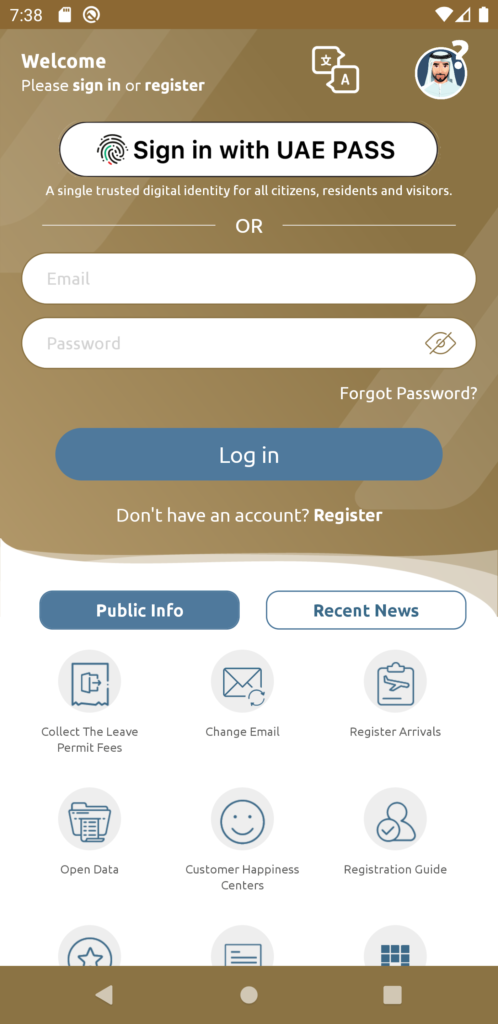
Step 2: Open the Menu
On the home page, you can see some options at the bottom of the app. There are four options available at the bottom. And you need to click on the last option, whose shape is like a three-dimensional horizontal line. Click on this option, and it will show you many options for your information. Now you need to upgrade your personal information, including your mobile number or email.
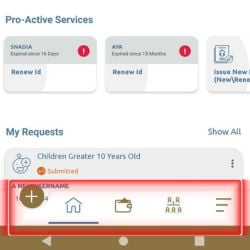
Step 3: Open the Services Cards Section
It will show you all the menus, like 17 to 20 or above. You can see in the screenshot that there is an option named “Service Cards.” Tap on it. You will see a list of more options after tapping it, like Visa details, residency details, etc.
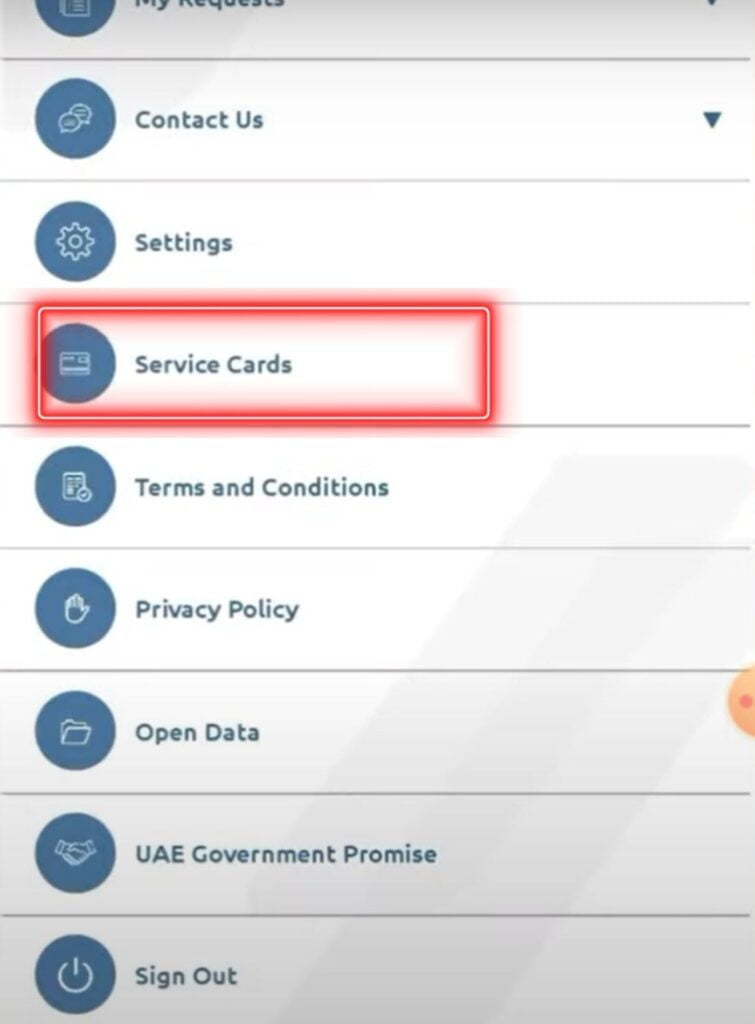
Step 4: Tap and Open “Update Personal Information”
This option is shown in the list like this, so it is very helpful for you. Now you need to find “Update Personal Info”. This option is only for updating information about your identity, like emails and contact numbers.
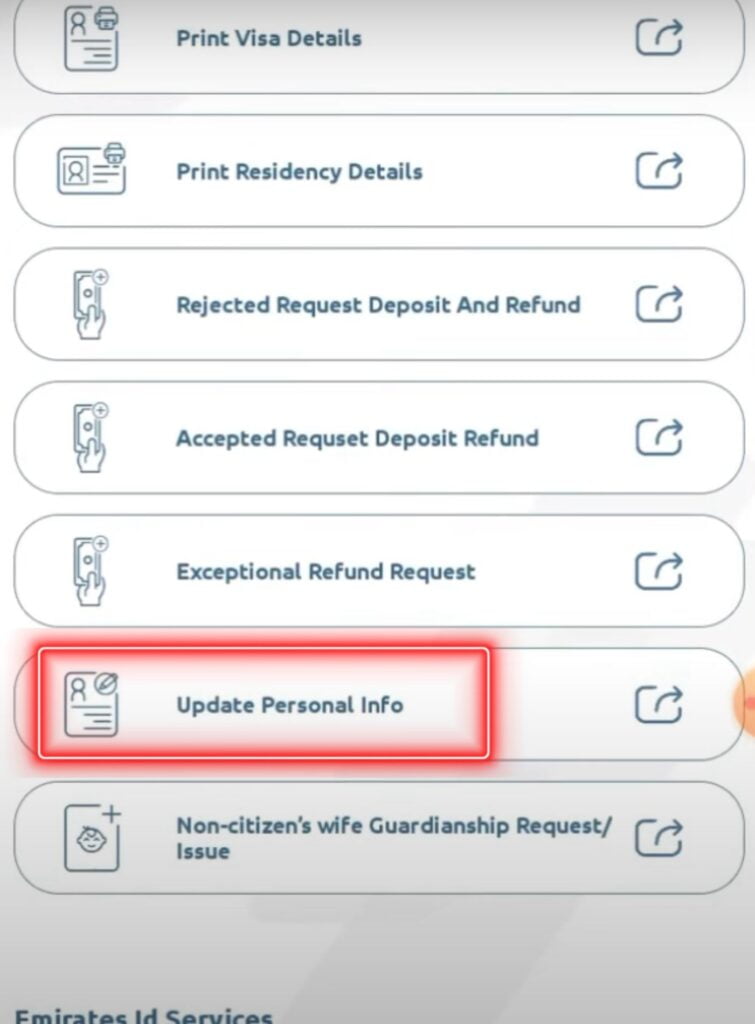
This will be the most important option for changing your mobile number in Emirates ID. In this section, you can add or change your details after clicking on the option “Update Personal Info.”
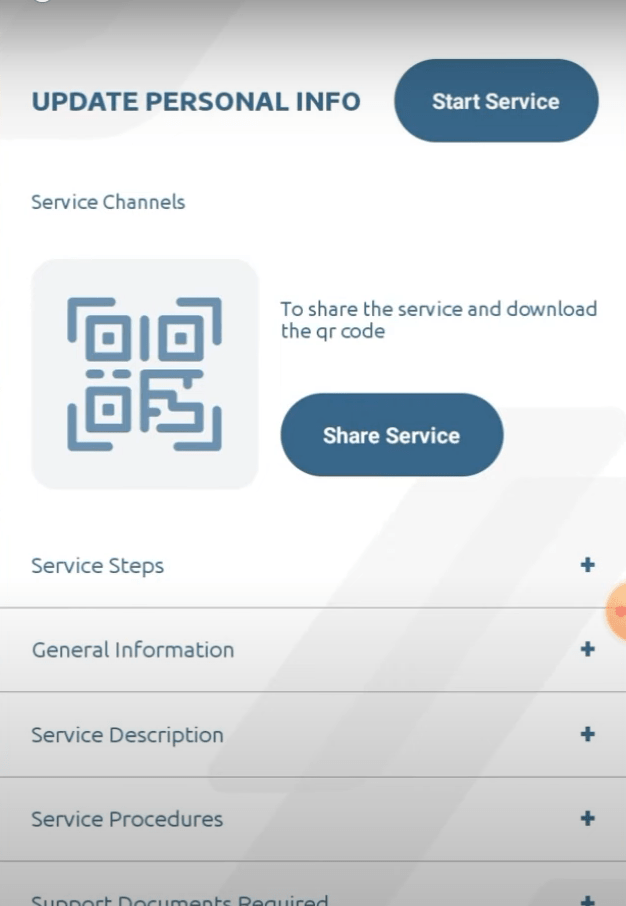
You can see this list in the upper picture; there will be many options like service steps, general information, service descriptions, etc.
Step 5: Click on Start Service
Now you will need to click on the “Start Service” option, which is shown on the upper right side of the page in the blue box. By clicking on this option, a new application page will be opened, which can show your details. Skip this first option by clicking “Next,” which will be shown on the bottom right side of the page.
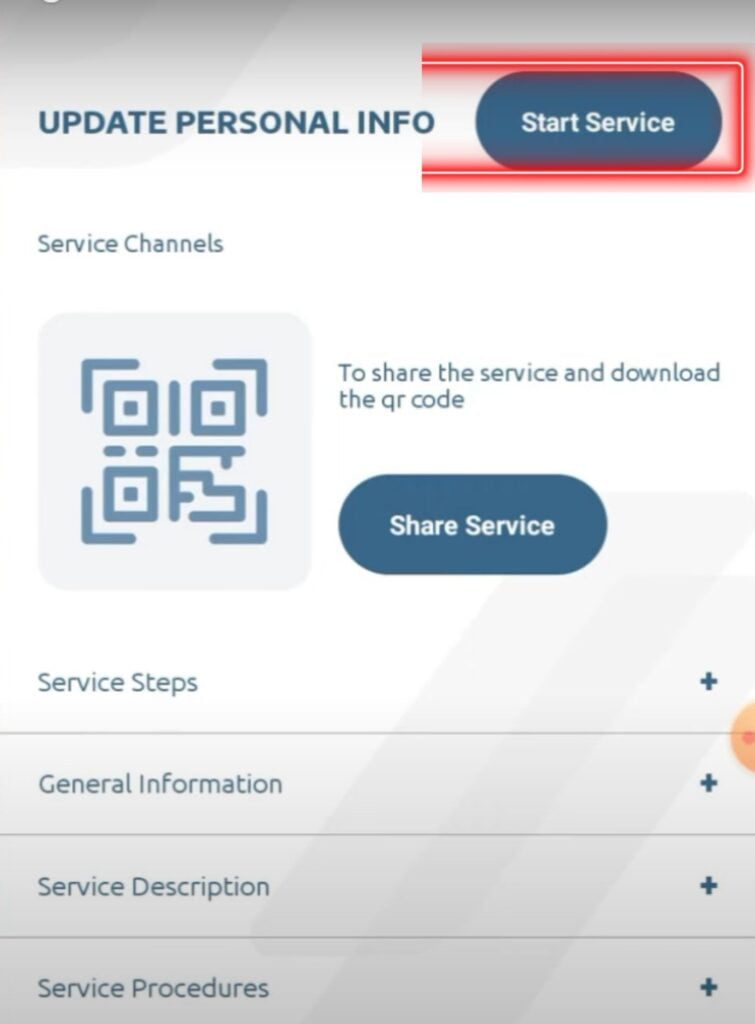
Step 6: Add or Change Mobile Number
On the second number, you can see your current active or registered mobile number on your Emirates ID. There will be two options: the current mobile number and the new mobile number. Click on the second option, “New Mobile Number,” and add a new number you want to change in this box.
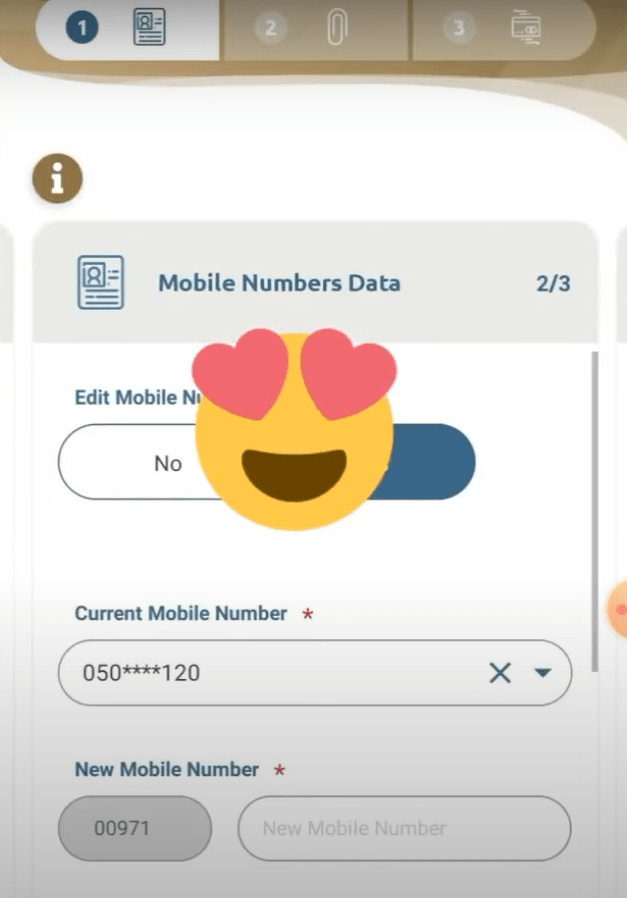
Step 6: OTP Verification
After putting the new number in this box, you need to click on the bottom option, which is “Send One Time Password”. After clicking this option, ICP UAE will send an OTP code to your new number for verification.
A new page will be opened. Now it will ask you for an OTP code. You need to enter the code that comes with your new number.
After entering the code, click on the next option for verification, and it will show you the third option, which is the address-changing option.
You can skip this option by clicking on the “Next” button.
Step 7: Review Application
After doing all these steps, a new option will appear, which is “Review Application.” This option is for checking the information that you entered.
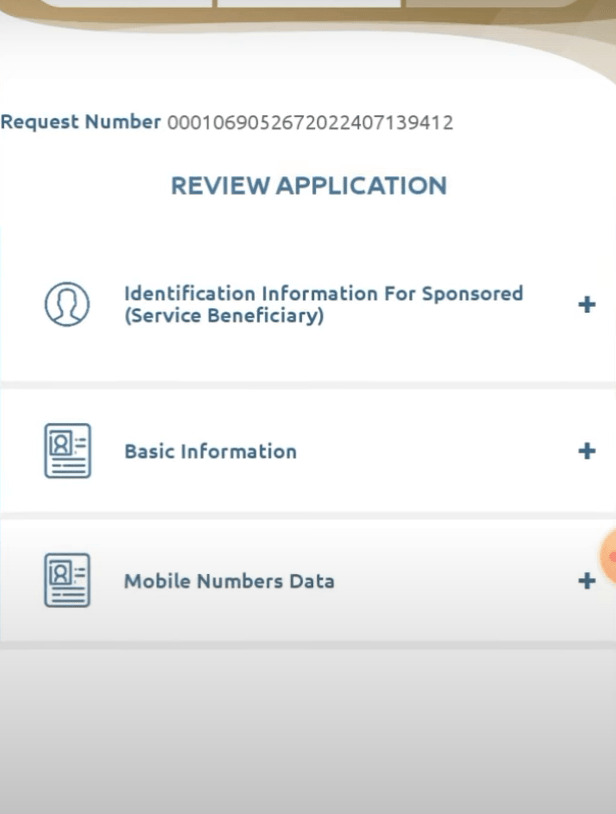
After reviewing all the submitted information, click on the next button to finalize changing the number. Now, you have to pay its fee and add your bank debit or credit card details.
Step 8: Add Bank Details
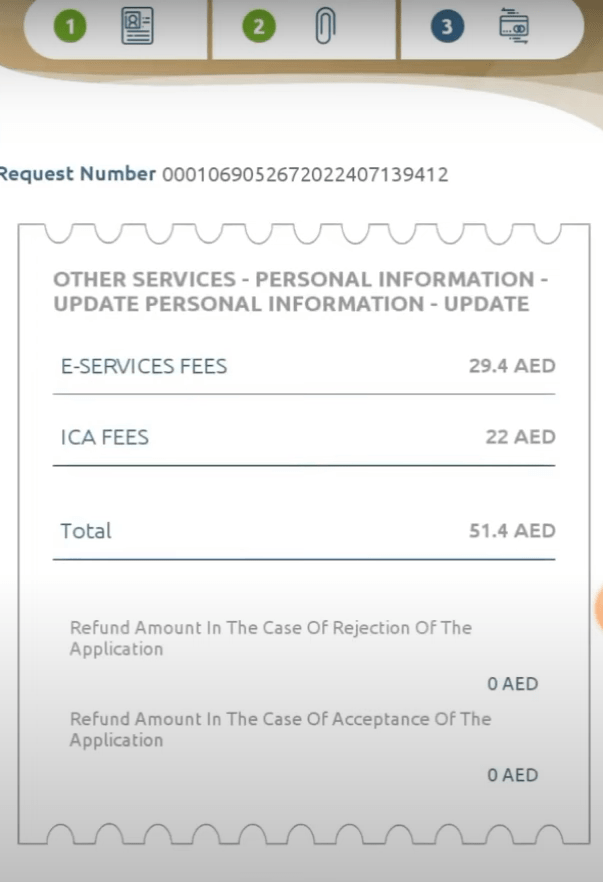
This bill is only for changing your mobile phone number in Emirate ID. Checkmark the “Terms and Conditions” option and add your bank account for payment. This payment will be transferred to the UAE government. After adding all the details of your bank account in this box, click on the PAY option, which will be shown at the bottom of the page.
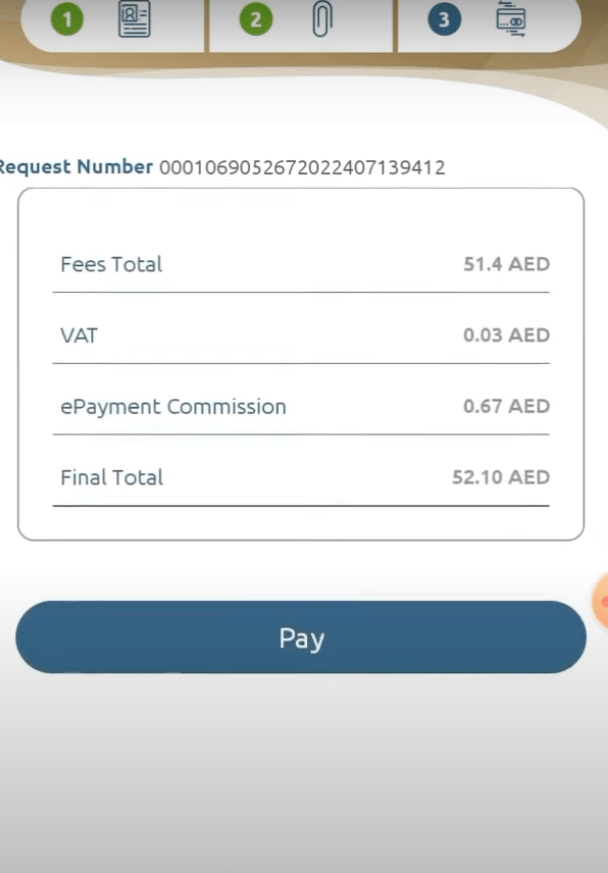
Congratulations! After doing all these steps and proceeding with the payment, your mobile number will be changed. This information will be upgraded in 2 to 3 working hours. This is a very easy way to change the mobile number in Emirates ID using the app and web.
Conclusion:
If you are not using a SIM registered in your name, then it may become a problem for you in the future. There are many tasks where you need to submit a mobile number and Emirates ID, like opening a bank account, searching for a job, etc.
New visitors are completely unaware of this, so when they first visit the country, they start using a SIM registered by a friend or relative. When creating an Emirates ID, you need a mobile number, which most people enter as anyone’s number.
After that, there is a fee to be paid for a number change, which can be 20 to 30 dirhams. So try to either enter your number at the time of Emirates ID registration or else you can get this number transferred to your name. I hope this post has helped you a lot. If you face any difficulty, then you can let us know in the comments.