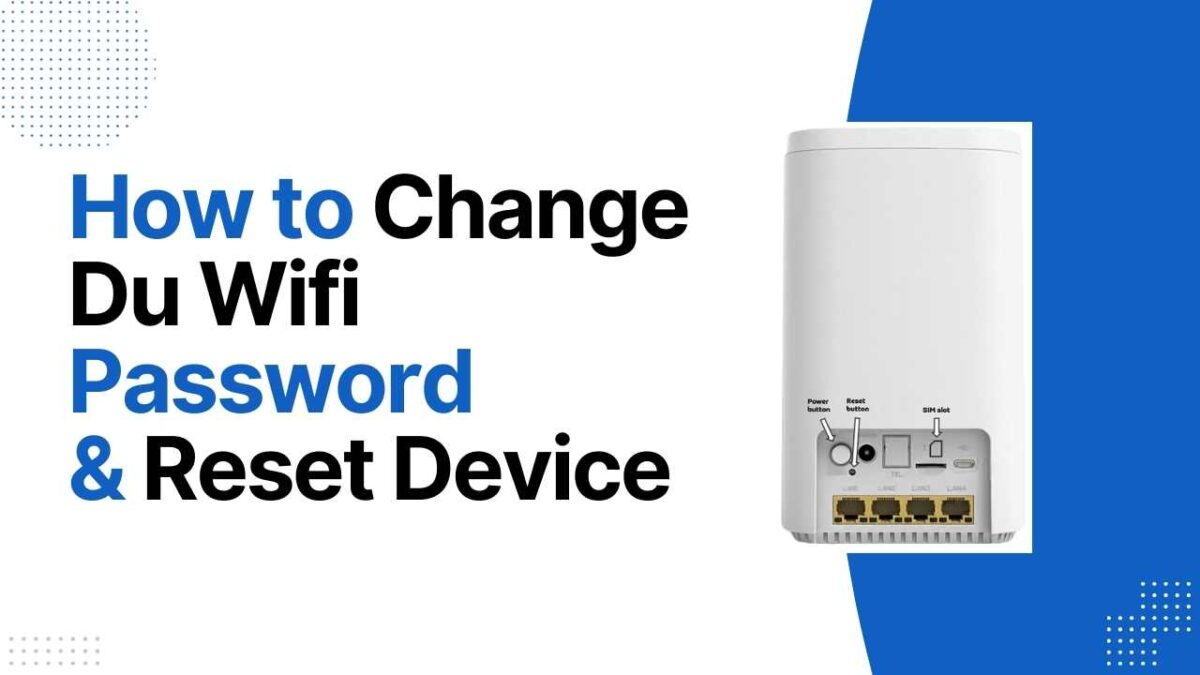Du is a popular UAE based telecom company providing various internet and telephone services to its customers. Du provides users with Wi-Fi for home or office. Such services include changing WiFi settings and passwords and ensuring your Internet security. You need to know the process of changing your WiFi password to maintain the security and performance of your network. In this guide, you can read how to change Du’s wifi password easily.
How to Change Du Wifi Password
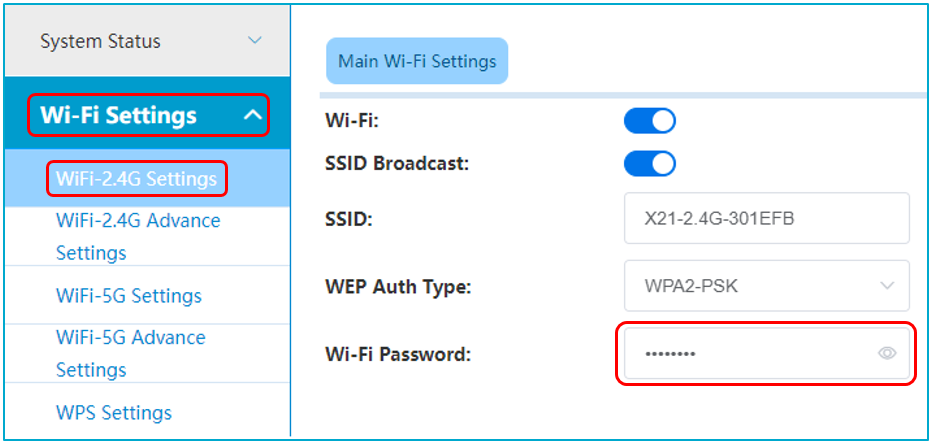
- Open a web browser from any of your Wi-Fi-connected devices. Enter the router’s IP address in the address bar (usually 192.168.1.1 or 192.168.0.1). And then press Enter.
- Enter the default login details (if not changed). Enter the username and password (usually “admin”) or you can find the username and password on the back of the router.
- Overview of router menu options (may vary by model). Look for sections like “Wireless”, “WiFi Settings” or “Network”.
- Find the Current Password field and enter your new password by editing it. The new password must match the router’s requirements.
- Save and apply changes. Your router will restart automatically and now you have to forget the old password and enter the new password to connect to it.
Forgotten Router Login Credentials
If you have forgotten the login details of your Du router, you can reset it to factory settings using the method listed below.
Note: By doing this you may face some difficulties. Resetting the router to factory settings will erase all your custom settings, including WiFi password, SSID (network name), and other settings, and restore the default settings.
Steps to reset the router to factory settings if login credentials are lost
- First, you plug in your router and make sure your router is plugged in and turned on.
- Look for the reset button, this button is usually inside a small hole to prevent accidental pressing. There is a small reset button on the back or bottom of the router. Press it with a thin, pointed object, such as a paper clip.
-
- Hold the button down for at least 10–15 seconds until the router lights turn off and on again.
- Allow the router to restart again and this process may take a few minutes so be patient.
Use the default login details
Now you have to connect your device to your Du router by entering the default login information. If you don’t know the password, you can look it up on the back of the router. To log in, you can open 192.168.1.1 or 192.168.0.1 in any web browser from your device.
You can use all these settings and how to change passwords on Du 4G router or 5G router. Wi-Fi passwords should be changed every two to three months as it is very important for security. If you face any kind of difficulty, you can also get help from Du’s customer support.